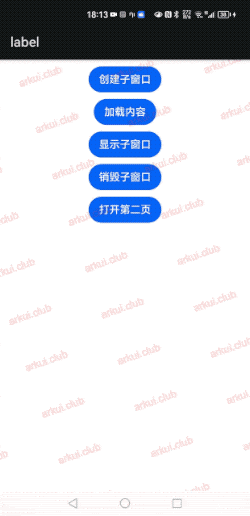窗口模块
窗口模块用于在同一物理屏幕上,提供多个应用界面显示、交互的机制。
对应用开发者而言,窗口模块提供了界面显示和交互能力。
对于终端用户而言,窗口模块提供了控制应用界面的方式。
对于操作系统而言,窗口模块提供了不同应用界面的组织管理逻辑。
OpenHarmony 将窗口分为系统窗口和应用窗口两种类型:
- 系统窗口:
系统窗口指完成系统特定功能的窗口。如音量条、壁纸、通知栏、状态栏、导航栏等。
- 应用窗口:
应用窗口区别于系统窗口,指与应用显示相关的窗口。根据显示内容的不同,应用窗口又分为应用主窗口、应用子窗口两种类型。
- 应用主窗口:
应用主窗口用于显示应用界面,会在“任务管理界面”显示。
- 应用子窗口:
应用子窗口用于显示应用内的弹窗、悬浮窗等辅助窗口,不会在“任务管理界面”显示。
ArkUI 开发框架在 @ohos.window 模块中提供了对窗口操作相关方法,比如设置窗口全屏显示,弹出悬浮窗等,本节笔者简单介绍一下窗口模块。
Window 定义介绍
declare namespace window {
function create(id: string, type: WindowType): Promise<Window>;
function find(id: string): Promise<Window>;
function getTopWindow(): Promise<Window>;
// Winodw 的能力
interface Window {
show(): Promise<void>;
destroy(): Promise<void>;
moveTo(x: number, y: number): Promise<void>;
resetSize(width: number, height: number): Promise<void>;
getAvoidArea(type: AvoidAreaType): Promise<AvoidArea>;
setFullScreen(isFullScreen: boolean): Promise<void>;
setLayoutFullScreen(isLayoutFullScreen: boolean): Promise<void>;
loadContent(path: string): Promise<void>;
isShowing(): Promise<boolean>;
on(type: 'windowSizeChange' | 'systemAvoidAreaChange' | 'keyboardHeightChange', callback: Callback<Size>): void;
off(type: 'windowSizeChange' | 'systemAvoidAreaChange' | 'keyboardHeightChange', callback?: Callback<Size>): void;
setBackgroundColor(color: string): Promise<void>;
}
}
export default window;@ohos.window 模块提供的静态方法及 Window 的部分方法说明如下:
create()
创建一个子窗口。
find()
查找指定 id 所对应的窗口
getTopWindow()
获取当前应用内最后显示的窗口。
show()
显示当前窗口。
destroy()
销毁当前窗口。
moveTo()
移动当前窗口。
on()
监听窗口对应事件。
off()
取消监听对应窗口事件。
setLayoutFullScreen()
设置窗口布局是否为全屏布局。
loadContent()
为当前窗口加载具体页面内容。
setBackgroundColor()
设置窗口的背景色。
setSystemBarEnable()
设置导航栏、状态栏是否显示。
setFullScreen()
设置窗口是否全屏显示。
Window 使用介绍
引入 window 模块
import window from '@ohos.window';创建 Window 对象
创建一个 Window,直接调用 create() 相关方法即可,笔者创建的一个窗口类型为 TYPE_APP 的子窗口,代码如下:
private createSubWindow() {
window.create(subWindowID, window.WindowType.TYPE_APP).then((subWindow) => {
if (subWindow) {
this.subWindow = subWindow
this.subWindow.setFocusable(false)
this.subWindow.setDimBehind(0.4)
this.subWindow.resetSize(750, 480)
this.subWindow.moveTo(230, 1200)
this.subWindow.setBackgroundColor(Color.Red.toString())
this.subWindow.setOutsideTouchable(false)
this.subWindow.setTouchable(false)
this.status = "create subWindow success"
} else {
this.status = "create subWindow failure: " + JSON.stringify(subWindow)
}
}).catch((error) => {
this.status = "create subWindow failure: " + JSON.stringify(error)
})
}创建 Widnow 页面
Window 创建完成后,就可以用它来加载待显示的页面了,先创建一个页面并命名为 sub_window.ets,然后用刚刚创建的 Window 对象来加载,页面代码如下:
@Entry @Component struct SubWindowComponent {
build() {
Column() {
Text("我是子窗口")
.fontSize(30)
}
.backgroundColor("#ccaabb")
.size({width: "100%", height: "100%"})
}
}子窗口加载的页面需要在配置文件 config.json 中的 pages 属性中添加进来,否则加载不进来,页面就显示不出来。
加载 Window 页面
加载页面直接调用 Window 的 loadContent() 方法即可,代码如下所示:
private loadContent(path: string) {
if (this.subWindow) {
this.subWindow.loadContent(path).then(() => {
this.status = "load content success"
}).catch((error) => {
this.status = "load content failure: " + JSON.stringify(error)
})
} else {
this.status = "subWindow not created"
}
}显示 Window 页面
Window 加载完页面后还要调用它的 show() 方法,否则页面不显示。代码如下所示:
private showSubWindow() {
if (this.subWindow) {
this.subWindow.show().then(() => {
this.status = "show subWindow success"
}).catch((error) => {
this.status = "show subWindow failure: " + JSON.stringify(error)
})
} else {
this.status = "subWindow not created"
}
}销毁 Window 页面
在 Window 使用完毕后,应当及时销毁它,以便资源被回收,代码如下所示:
private destroySubWindow() {
if (this.subWindow) {
this.subWindow.destroy().then(() => {
this.status = "destroy subWindow success"
this.subWindow = null
}).catch((error) => {
this.status = "destroy subWindow failure: " + JSON.stringify(error)
})
} else {
this.status = "subWindow already destroyed"
}
}Window 完整样例
使用 @ohos.window 模块提供的 API 创建一个 Window 并显示和销毁,完整代码如下所示:
import window from '@ohos.window'
import router from '@ohos.router'
@Entry @Component struct Index {
@State status: string = "";
private subWindowID = "subWindowID"
private subWindow: window.Window = null
build() {
Column({space: 10}) {
Button("创建子窗口")
.onClick(() => {
this.createSubWindow()
})
Button("加载内容")
.onClick(() => {
this.loadContent("pages/sub_window")
})
Button("显示子窗口")
.onClick(() => {
this.showSubWindow()
})
Button("销毁子窗口")
.onClick(() => {
this.destroySubWindow()
})
Button("打开第二页")
.onClick(() => {
router.push({
url: "pages/second" // second 页面读者请自行添加
})
})
Text(this.status)
.fontSize(24)
}
.width('100%')
.height("100%")
.backgroundColor(Color.White)
.padding(10)
}
private destroySubWindow() {
if (this.subWindow) {
this.subWindow.destroy().then(() => {
this.status = "destroy subWindow success"
this.subWindow = null
}).catch((error) => {
this.status = "destroy subWindow failure: " + JSON.stringify(error)
})
} else {
this.status = "subWindow already destroyed"
}
}
private showSubWindow() {
if (this.subWindow) {
this.subWindow.show().then(() => {
this.status = "show subWindow success"
}).catch((error) => {
this.status = "show subWindow failure: " + JSON.stringify(error)
})
} else {
this.status = "subWindow not created"
}
}
private loadContent(path: string) {
if (this.subWindow) {
this.subWindow.loadContent(path).then(() => {
this.status = "load content success"
}).catch((error) => {
this.status = "load content failure: " + JSON.stringify(error)
})
} else {
this.status = "subWindow not created"
}
}
private createSubWindow() {
window.create(this.subWindowID, window.WindowType.TYPE_APP).then((subWindow) => {
if (subWindow) {
this.subWindow = subWindow
this.subWindow.setFocusable(false)
this.subWindow.setDimBehind(0.4)
this.subWindow.resetSize(750, 480)
this.subWindow.moveTo(230, 1200)
this.subWindow.setBackgroundColor(Color.Red.toString())
this.subWindow.setOutsideTouchable(false)
this.subWindow.setTouchable(false)
this.status = "create subWindow success"
} else {
this.status = "create subWindow failure: " + JSON.stringify(subWindow)
}
}).catch((error) => {
this.status = "create subWindow failure: " + JSON.stringify(error)
})
}
}样例样式结果如下图所示: