页面导航(Navigation)
Navigation 组件一般作为页面布局的根容器,它提供了一系列属性方法来设置页面的标题栏、工具栏以及菜单栏的各种展示样式。 Navigation 除了提供了默认的展示样式属性外,它还提供了 CustomBuilder 模式来自定义展示样式,本节将介绍一下 Navigation 各属性的简单用法以及使用 CustomBuilder 实现自定义样式。
Navigation 定义介绍
interface NavigationInterface {
(): NavigationAttribute;
}Navigation 的定义不需要传递相关参数,我们先看下 Navigation 的最简单样例:
Navigation() { // Navigation只能包含一个子组件
Text('title')
.textAlign(TextAlign.Center)
.fontSize(30)
.width('100%')
.backgroundColor('#aabbcc')
}
.size({width: '100%', height: '100%'}) // Navigation只设置了size,没有设置任何其它属性样例运行结果如下图所示:
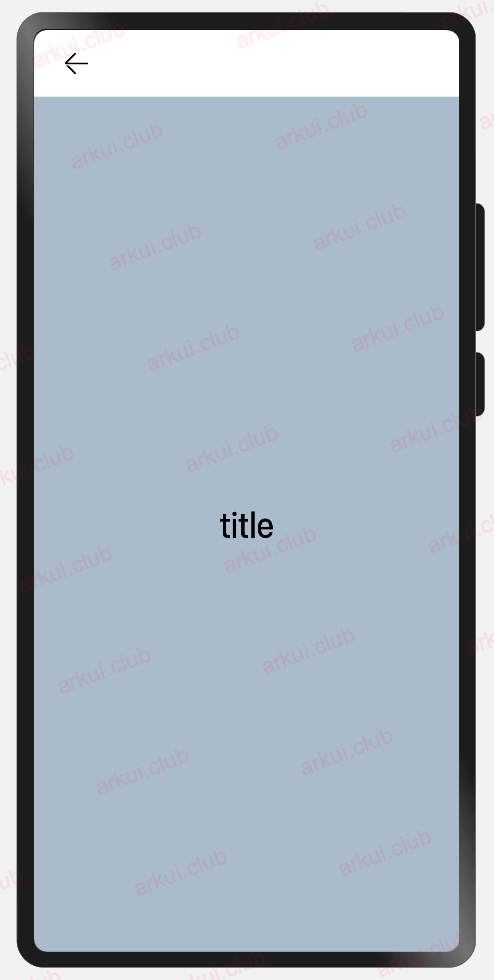
由运行结果可知,在默认情况下, Navigation 的样式是一个带有返回箭头的标题栏加子控件组成的。
Navigation 属性介绍
declare class NavigationAttribute extends CommonMethod<NavigationAttribute> {
title(value: string | CustomBuilder): NavigationAttribute;
subTitle(value: string): NavigationAttribute;
hideTitleBar(value: boolean): NavigationAttribute;
hideBackButton(value: boolean): NavigationAttribute;
titleMode(value: NavigationTitleMode): NavigationAttribute;
menus(value: Array<NavigationMenuItem> | CustomBuilder): NavigationAttribute;
toolBar(value: object | CustomBuilder): NavigationAttribute;
hideToolBar(value: boolean): NavigationAttribute;
onTitleModeChange(callback: (titleMode: NavigationTitleMode) => void): NavigationAttribute;
}title:
设置导航栏的标题,当参数类型为 string 时,可以直接设置标题,但样式不支修改;当参数为 CustomBuilder 时,可以自定义标题样式。
- 参数类型为 string ,简单样例如下所示:
Navigation() {
Text('title')
.textAlign(TextAlign.Center)
.fontSize(30)
.size({width: '100%', height: '100%'})
.backgroundColor('#aabbcc')
}
.size({width: '100%', height: '100%'})
.title("标题栏")// 设置title,此时不支持修改文字大小,颜色等样式样例运行结果如下图所示:
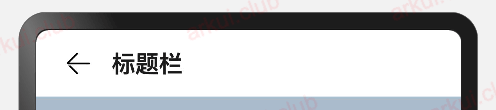
- 参数类型为 CustomBuilder ,简单样例如下所示:
@Entry @Component struct ComponentTest {
@Builder title() {// 通过Builder自定义标题栏,可以灵活的设置标题样式
Row() {
Text('Builder标题')
.fontSize(20)
}
.width('100%')
.height(55)
.backgroundColor(Color.Pink)
}
build() {
Navigation() {
Text('title')
.textAlign(TextAlign.Center)
.fontSize(30)
.size({width: '100%', height: '100%'})
.backgroundColor('#aabbcc')
}
.size({width: '100%', height: '100%'})
.title(this.title())// 使用自定义的标题栏
}
}样例运行结果如下图所示:
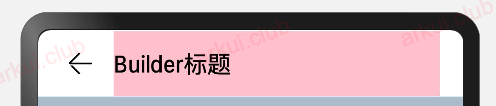
subTitle:
设置页面的副标题,简单样例如下所示:
Navigation() {
Text('title')
.textAlign(TextAlign.Center)
.fontSize(30)
.size({width: '100%', height: '100%'})
.backgroundColor('#aabbcc')
}
.size({width: '100%', height: '100%'})
.title("主标题")
.subTitle("副标题")样例运行结果如下图所示:
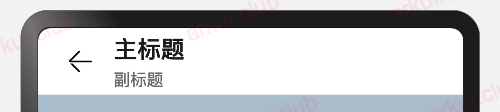
hideBackButton:
是否隐藏返回按钮,默认情况下不隐藏,简单样例如下所示:
Navigation() {
Text('title')
.textAlign(TextAlign.Center)
.fontSize(30)
.size({width: '100%', height: '100%'})
.backgroundColor('#aabbcc')
}
.size({width: '100%', height: '100%'})
.title("主标题")
.subTitle("副标题")
.hideBackButton(true)样例运行结果如下图所示:
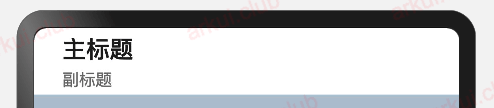
toolBar:
设置工具栏,当参数类型为 object 时,可以直接设置工具栏选项,但样式不支修改;当参数为 CustomBuilder 时,可以自定义标题栏。
当参数为 object 类型时,参数需要按照如下格式定义:
value:工具栏单个选项的显示文本。
icon:工具栏单个选项的图标资源路径。
action:当前选项被选中时的事件回调。
简单样例如下所示:
build() {
Navigation() {
Text('title')
.textAlign(TextAlign.Center)
.fontSize(30)
.size({width: '100%', height: '100%'})
.backgroundColor('#aabbcc')
}
.size({width: '100%', height: '100%'})
.title("标题栏")
.toolBar({ items: [ // toolBar接收一个数组
{
value: "消息", // 文本
icon: "pages/icon_message.png", // 图片
action: () => { // 事件
console.log("点击了消息")
}
},
{
value: "联系人",
icon: "pages/icon_contract.png",
action: () => {
console.log("点击了首页")
}
},
{
value: "动态",
icon: "pages/icon_dynamic.png",
action: () => {
console.log("点击了首页")
}
}
]})
}样例运行结果如下图所示:
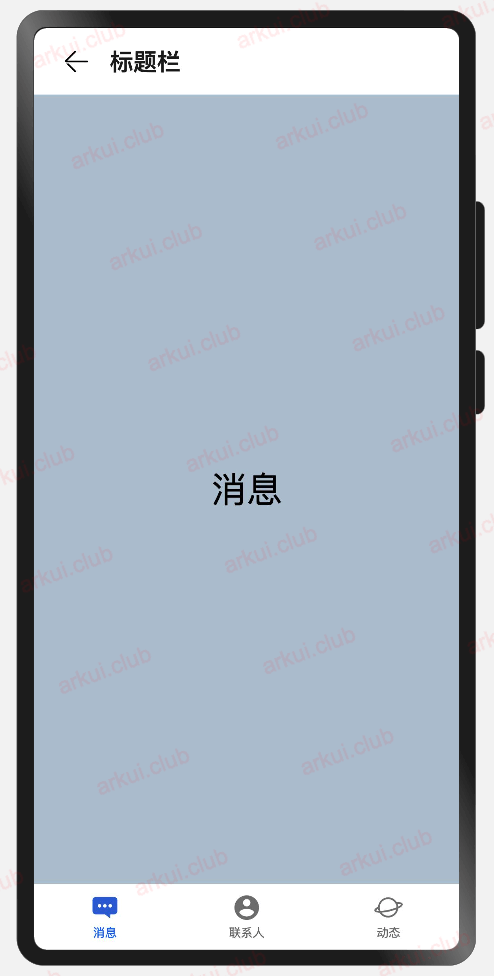
- 当参数为 CustomBuilder 类型时,可以自定义样式,简单样例如下所示:
@Entry @Component struct ComponentTest {
@State index: number = 0;// 选项卡下标,默认为第一个
@Builder toolbar() {// 通过builder自定义toolbar
Row() {
Column() {
Image(this.index == 0 ? 'pages/icon_message_selected.png' : 'pages/icon_message_normal.png')
.size({width: 25, height: 25})
Text('消息')
.fontSize(16)
.fontColor(this.index == 0 ? "#2a58d0" : "#6b6b6b")
}
.alignItems(HorizontalAlign.Center)
.height('100%')
.layoutWeight(1)
.onClick(() => {
this.index = 0;
})
Column() {
Image(this.index == 1 ? 'pages/icon_contract_selected.png' : 'pages/icon_contract_normal.png')
.size({width: 25, height: 25})
Text('联系人')
.fontSize(16)
.fontColor(this.index == 1 ? "#2a58d0" : "#6b6b6b")
}
.alignItems(HorizontalAlign.Center)
.height('100%')
.layoutWeight(1)
.onClick(() => {
this.index = 1;
})
Column() {
Image(this.index == 2 ? 'pages/icon_dynamic_selected.png' : 'pages/icon_dynamic_normal.png')
.size({width: 25, height: 25})
Text('动态')
.fontSize(16)
.fontColor(this.index == 2 ? "#2a58d0" : "#6b6b6b")
}
.alignItems(HorizontalAlign.Center)
.height('100%')
.layoutWeight(1)
.onClick(() => {
this.index = 2;
})
}
.width('100%')
.height(60)
}
build() {
Navigation() {
Text(this.index == 0 ? "消息" : this.index == 1 ? "联系人" : "动态")
.textAlign(TextAlign.Center)
.fontSize(30)
.size({width: '100%', height: '100%'})
.backgroundColor('#aabbcc')
}
.size({width: '100%', height: '100%'})
.title("标题栏")
.toolBar(this.toolbar())
}
}样例运行结果如下图所示:

hideTitleBar、hideToolBar:
设置是否显示或者隐藏标题栏、工具栏,简单样例如下所示:
@Entry @Component struct ComponentTest {
@State index: number = 0;
@State hideToolBar: boolean = false;
@State hideTitleBar: boolean = false;
@Builder toolbar() {
Row() {
Column() {
Image(this.index == 0 ? 'pages/icon_message_selected.png' : 'pages/icon_message_normal.png')
.size({width: 25, height: 25})
Text('消息')
.fontSize(16)
.fontColor(this.index == 0 ? "#2a58d0" : "#6b6b6b")
}
.alignItems(HorizontalAlign.Center)
.height('100%')
.layoutWeight(1)
.onClick(() => {
this.index = 0;
})
Column() {
Image(this.index == 1 ? 'pages/icon_contract_selected.png' : 'pages/icon_contract_normal.png')
.size({width: 25, height: 25})
Text('联系人')
.fontSize(16)
.fontColor(this.index == 1 ? "#2a58d0" : "#6b6b6b")
}
.alignItems(HorizontalAlign.Center)
.height('100%')
.layoutWeight(1)
.onClick(() => {
this.index = 1;
})
Column() {
Image(this.index == 2 ? 'pages/icon_dynamic_selected.png' : 'pages/icon_dynamic_normal.png')
.size({width: 25, height: 25})
Text('动态')
.fontSize(16)
.fontColor(this.index == 2 ? "#2a58d0" : "#6b6b6b")
}
.alignItems(HorizontalAlign.Center)
.height('100%')
.layoutWeight(1)
.onClick(() => {
this.index = 2;
})
}
.width('100%')
.height(60)
}
build() {
Navigation() {
Column({space: 10}) {
Text(this.index == 0 ? "消息" : this.index == 1 ? "联系人" : "动态")
.textAlign(TextAlign.Center)
.fontSize(30)
Button(this.hideTitleBar ? "显示TitleBar" : "隐藏TitleBar")
.onClick(() => {
this.hideTitleBar = !this.hideTitleBar;
})
Button(this.hideToolBar ? "显示ToolBar" : "隐藏ToolBar")
.onClick(() => {
this.hideToolBar = !this.hideToolBar;
})
}
.backgroundColor('#aabbcc')
.size({width: '100%', height: '100%'})
}
.size({width: '100%', height: '100%'})
.title("标题栏")
.toolBar(this.toolbar())
.hideToolBar(this.hideToolBar)
.hideTitleBar(this.hideTitleBar)
}
}样例运行结果如下图所示:
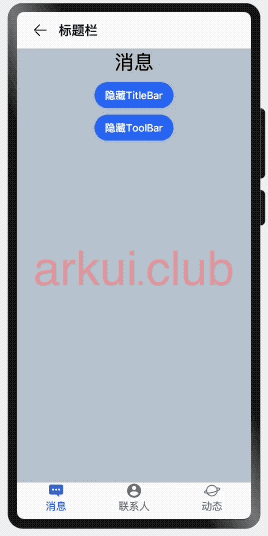
menus:
设置标题栏右上角的菜单项,当参数为 CustomBuilder 时可以自定义菜单项。
- 当参数为 NavigationMenuItem 数组时,参数说明如下:
value:菜单项的显示文本。
icon:菜单项的显示图标路径。
action:点击菜单项的事件回调。
简单样例如下所示:
@Entry @Component struct ComponentTest {
@State index: number = 0;
@State hideToolBar: boolean = false;
@State hideTitleBar: boolean = false;
@Builder toolbar() {
Row() {
Column() {
Image(this.index == 0 ? 'pages/icon_message_selected.png' : 'pages/icon_message_normal.png')
.size({width: 25, height: 25})
Text('消息')
.fontSize(16)
.fontColor(this.index == 0 ? "#2a58d0" : "#6b6b6b")
}
.alignItems(HorizontalAlign.Center)
.height('100%')
.layoutWeight(1)
.onClick(() => {
this.index = 0;
})
Column() {
Image(this.index == 1 ? 'pages/icon_contract_selected.png' : 'pages/icon_contract_normal.png')
.size({width: 25, height: 25})
Text('联系人')
.fontSize(16)
.fontColor(this.index == 1 ? "#2a58d0" : "#6b6b6b")
}
.alignItems(HorizontalAlign.Center)
.height('100%')
.layoutWeight(1)
.onClick(() => {
this.index = 1;
})
Column() {
Image(this.index == 2 ? 'pages/icon_dynamic_selected.png' : 'pages/icon_dynamic_normal.png')
.size({width: 25, height: 25})
Text('动态')
.fontSize(16)
.fontColor(this.index == 2 ? "#2a58d0" : "#6b6b6b")
}
.alignItems(HorizontalAlign.Center)
.height('100%')
.layoutWeight(1)
.onClick(() => {
this.index = 2;
})
}
.width('100%')
.height(60)
}
build() {
Navigation() {
Column({space: 10}) {
Text(this.index == 0 ? "消息" : this.index == 1 ? "联系人" : "动态")
.textAlign(TextAlign.Center)
.fontSize(30)
Button(this.hideTitleBar ? "显示TitleBar" : "隐藏TitleBar")
.onClick(() => {
this.hideTitleBar = !this.hideTitleBar;
})
Button(this.hideToolBar ? "显示ToolBar" : "隐藏ToolBar")
.onClick(() => {
this.hideToolBar = !this.hideToolBar;
})
}
.backgroundColor('#aabbcc')
.size({width: '100%', height: '100%'})
}
.size({width: '100%', height: '100%'})
.title("标题栏")
.toolBar(this.toolbar())
.hideToolBar(this.hideToolBar)
.hideTitleBar(this.hideTitleBar)
.menus([
{
value: "搜索",
icon: "pages/icon_search.png",
action: () => {
prompt.showToast({message: "搜索"})
}
},
{
value: "扫码",
icon: "pages/icon_scan.png",
action: () => {
prompt.showToast({message: "扫码"})
}
}
])
}
}样例运行结果如下图所示:
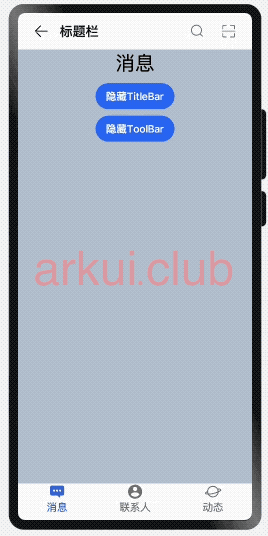
Navigation 事件介绍
declare class NavigationAttribute extends CommonMethod<NavigationAttribute> {
onTitleModeChange(callback: (titleMode: NavigationTitleMode) => void): NavigationAttribute;
}onTitleModeChange:
当 titleMode 为 NavigationTitleMode.Free 时,随着可滚动组件的滑动标题栏模式发生变化时触发此回调。